Answers to Frequently Asked QuestionsWhat does the error message "Connection .. was rejected because of license restriction" mean?
It means that the program has found the fact of infringement
of the license.
For example, the registration code allows you to use the program only on two different computers. Earlier you were connected to these computers using the Admin Module and now you are trying to connect to another computer. In that case the program shows the message about infringement of the license. Also such message may appear when the license has not been violated, but some hardware on the remote PC was changed. In this case you must reenter the registration code in the Admin Module (Menu/Help/Enter registration code). After that you will be able to connect another remote PC. Go top Why do I see a blank screen while remote PC in full screen DOS mode?
It happens because the current version of Remote Desktop Controlcannot work with full screen text modes. However you can
press Alt+Enter combination to switch the remote computer to the windowed text mode.
Note: You can send keystrokes to the remote host, only if you are working with the remote computer in "Control Mode" Go top Why the remote screen sometimes looks so ugly?
Sometimes while viewing the remote screen, it may look ugly. It happens when you are using a color depth of 8 bit
per pixel. In this case we recommend you to use the color depth of 16 bits per pixel or more. You can change the
color depth in the system menu of the Remote Screen Window (press Ctrl+F12).
Go top How can I speed up the program's performance?
In case of a poor performance of Remote Desktop Controlwhile viewing of the remote screen, it is recommended (in order
from most effective remedy to less effective):
On the Host site:
Go top How safe is Remote Desktop Control to use?
Remote Desktop Controlis a secure remote control program. It has a large number of security features that can be used
to defend PC from unauthorized remote access. Here are some reasons Remote Desktop Controlis completely safe:
Access to the remote computer is restricted by password. A challenge-response authentication of connections is provided for prevention of unauthorized access to computers with the working Remote Desktop ControlHost program (the program uses digital signature algorithm RSA with a private key of 320 bit length). Remote Desktop Control works in encrypted mode. All data streams, including screenshots, keystrokes and mouse movement are encrypted by a symmetric, randomly generated key of 64 bit length that is given to the both sides during the process of authentication. IP-Filtering feature allows an access to the Remote Desktop ControlHost only from specified IP addresses and subnets. Master Key usage guarantees a safe storage of the Access Passwords for connection to the remote hosts on the computer with Remote Desktop ControlAdmin (it is used strong encryption with 256-bit key). Go top I don't find the answer. How to contact your support team?
The technical and customer support are managed by our R&D Department in
Ukraine (GMT+2 Time Zone). Please be patient
if there is some time difference with your current location.
For any technical questions, bug reports, comments or request please contact us via web form. When contacting support team please specify:
How to update all copies of program to the new version?
At the first, you should download the newest version of software from our web site:
www.remote-desktop-control.us After that you can install a new version of Remote Desktop Control on your computers. If you want to update Remote Desktop Controlon a different computer(s) in your LAN, the computer has to have an access to the installation package (via LAN for example). In this case you will be able to update Remote Desktop Controlon each PC separately by launching the installation program. You will receive notifications about updates automatically, if you are a subscriber of our mail list or a registered user. Go top How can I send Ctrl-Alt-Del combination to the remote PC?
You can send Ctrl+Alt+Del combination
to the remote computer in "Control Mode" only. Also the Host
Module must run as a system service on that remote PC. Press
Ctrl+Alt+F12 or call the system menu of the Remote Screen
Window and choose menu item "Send Keystroke > Ctrl-Alt-Del".
Go top How to hide the tray icon of the Host Module?
Run the Host Configurator program
from the Programs menu. Select "Launching" page and then select
the "Hide tray icon" option.
Go top How to transfer files to or from a remote PC?
Current version of Remote Desktop Control
does not contain this feature, but we will include this feature
into the new versions of Remote Desktop Control.
Go top How to prevent a closing of Host Module?
A tray menu of the Host Module contains the "Exit" command to close the Host Module. Actually the user of remote computer
should not be able to shutdown the Host Module, because the network administrator needs to have a stable access to the remote
host at any time. It is recommended to hide the tray icon on each workstation. The administrator can do this using the Host
Configurator program (see Launching tab).
The Host Configurator program also contains the "Close Host Module now" button, which allows you to close the Host Module when the tray icon is invisible. Therefore, you should protect this ability with password; see the Security tab of Host Configurator. For Windows NT/2000/XP/2003: If you are using the Host Module as a simple application, the computer user will be able to shutdown it using the Task Manager. You should use the Host Module as a system service if you want to avoid this issue. Only users with administrator's privileges will be able to stop the service through the Service Manager. Go top How can I switch "Full-Screen" mode to "Windowed" mode?
Use F12 key for switching between "Full-Screen" and "Windowed" modes. if you want to send the F12 key to a remote PC,
use 'Send Keystroke / F12' entry from the system menu of the Remote Screen Window.
Go top How to determine which remote computer I'm controlling now?
In the "Windowed" display mode look at the title of Remote Screen Window, you will see the remote computer's display name.
In the "Full-Screen" display mode, you should temporary switch to the "Windowed" mode (F12), and look at the title window. Go top How to copy the Remote Desktop Control address book from one computer to another?
The address book is stored in the apc-addressBook.ini file in the work folder of Remote Desktop Control. You can simply copy this
file to another computer.
Go top Why can't I connect to the remote Host?
The reason can be different. For example:
Example: ping 10.0.0.1 ping myserver.mycompany.com Go top How to determine the IP address of my computer?
Every computer connected to the Internet
or network is assigned a unique number known as an IP address.
There are many ways to know the own
IP address, we recommend following:
How to control a remote computer from the network station via internet?
At the first, you should know IP-address
of the remote PC. Also you need to have an access to the remote
PC via TCP/IP from your local network. For accessing the internet
from local computers we recommend to use the server with two
network interfaces: internal (local network) and external
(Internet). Operation system of this server doesn't matter.
There are many variants of server configuration:
How to control a remote PC through the firewall?
Remote Desktop Controluses TCP port 6279 by default. You can open this port on the firewall. Another solution is to change the
Remote Desktop Controlport number on both sides (for Host Module and Admin Module) to the value of a port that is already opened
on your firewall. 80 or 21 for example.
Go top How to control PC with dynamically assigned IP address via internet?
You can connect to the remote computer via Internet.
The only problem might be the IP address on the Host Module
side. It could be dynamically assigned; therefore you should
find out it after the remote PC connection to the Internet.
Someone on the remote side could tell you the remote IP address
by phone or email for example. After that you connect to the
remote computer using known IP address.
If you are often compelled to be connected to the remote computer with the dynamically assigned IP-address, and nobody on the remote side can tell you a current IP, you can use some of services, such as www.no-ip.com. It will help you to know the IP address of the remote Host even if it often changes. Go top How to control a network PC via internet?
It is possible when computers are
located in the internal network behind a NAT based router.
In that case computers have no public IP addresses, i.e. addresses
are private (192.168.x.x for example); and only a router has
a public IP address (211.27.164.21 for example).
You need to configure "Forwarding" on the router/firewall to control internal network computers from the Internet. You should configure the router to forward connections from a port on the router to a specific IP address and port of the target computer in your internal network. It is necessary to assign unique port on the router for every computer you need to control. Remote Desktop Controluses TCP port 6279 by default. How "port forwarding" works? Terminology: Port on the network PC is a private port. Network PC is private. Port on the router is a public port. Router is public. Router should forward traffic from its different public ports to different private computers Let's consider an example: 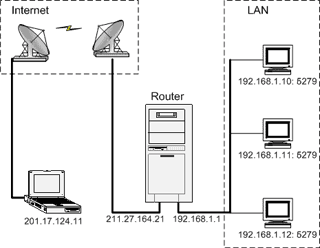
You have local network with 3 PCs and 1 router. Admin Module is located anywhere in the Internet, but not in this network. You want to control network PCs via Internet when you use the admin's PC. For example public IP address of router is 211.27.164.21. Private IP addresses of network PCs are: 192.168.1.10, 192.168.1.11, 192.168.1.12 In this case the configuration of the "port forwarding" can be the following: 211.27.164.21 : 6279 --> 192.168.1.11 : 6279 211.27.164.21 : 6278 --> 192.168.1.12 : 6279 211.27.164.21 : 6277 --> 192.168.1.10 : 6279 For connecting to some network PC via Admin Module you always use IP address of router (211.27.164.21), but unique port number (6277, 6278 or 6279). Host Module always uses port 6279. In this example for connecting with 192.168.1.10 : 6279 you should enter in the admin address book: IP address: 211.27.164.21 port: 6277 Note: In this example the port number in any Host Module's settings is always 6279, but not on the admin module's settings (Admin Module uses different port numbers to connect). The next actions will take place if everything is configured correctly:
If you do not have hardware router you can use a computer with access to the internet as a router: you have to set up PAT (Port Address Translation) on this PC. We recommend you to use such software, as hhproxy for configuring address translation. hhproxy is a proxy-server, designed to connect your entire LAN to the internet using a single RAS-Dialup-Connection or a direct Internet Link (firewall-machine). hhproxy is running under Win9x and WinNT server or workstation. hhproxy has no user-limit or time-limit. You can use this link for downloading it from our site: http://remote-desktop-control.us/3rd-party/hhproxy_rel.exe. Installation of hhproxy is a very simple: create folder, and unzip all files from archive to it. After that you must configure software. Create a file 'hhproxy.cfg' at the program directory. Open it with notepad and write the following lines (for the situation described above): LogLevel 0 TcpMap 6279 120 211.27.164.21 192.168.1.11 6279 0 0 TcpMap 6278 120 211.27.164.21 192.168.1.12 6279 0 0 TcpMap 6277 120 211.27.164.21 192.168.1.10 6279 0 0 Format of TcpMap directive is: - TcpMap {LocalPort}{Timeout}{Bind-Address}{Target-Address} {Target-Port}{Online-Mode}{SecurityFilter} (For more detailed information address to a file 'readme.txt') If you are using Win9x, you must create a shortcut to hhproxy in your startup group. Under WinNT please run hhproxy.exe with parameter '/INSTALL' and restart computer. After that hhproxy will be registered as system service. Go top How to use Remote Desktop Control for direct modem to modem connection?
You should to configure a Dial-Up networking on both sides and configure server to use TCP/IP.
Go top How many licenses I need?
If you want to use a program on N
different computers, you need N single licenses (Single license
authorizes the use of the software on a single computer. A
client part, a server part, or both parts simultaneously).
Minimal quantity of licenses you can purchase is 2. If you
are our customer already, you can purchase additional licenses
(please contact our sales department) - we will send you new
registration key for summary quantity of PCs. How many licenses
do you need? It depends on the way you are going to use Remote Desktop
Control and whether you are planning to control administrator's
PC remotely. There are 2 ways to use licenses:
Go top How to purchase the program? It there a volume discount?
You can purchase the program on-line via the software
registration service by credit card, bank transfer or check.
Please visit the registration page on our site: DGTSoft
to purchase the registration key. It costs only
$25 for per computer. There are some sale propositions and
discounts for multi-licenses.
Note: The price may change. After purchasing you will receive an e-mail with registration key and instructions. Go top How to register program on each computer?
After purchasing you will receive an e-mail with registration key for required
quantity of licenses. This key should be activated on those computers,
for which the licenses was brought.
You can activate the registration key in two ways:
Go top I've lost my registration code. What should I do?
Contact our customer service using contact form
and specify your registration data (Name, email, and so on). You will receive
a new code via e-mail.
Go top Help Manual
More information about program usage, features overview, and setup instruction
you may found in the on-line help manual.
|
Remote Desktop Control
Our Mail List
|
 Read help manual
Read help manual